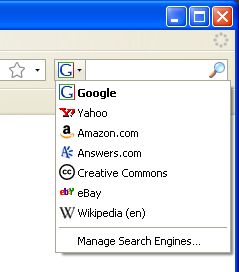Help:Searching from a web browser
This page details how to search Wikipedia from within your Web browser. All Wikipedia pages offer to add the Wikipedia search plugin to browsers that support the OpenSearch standard, though some browsers include the plugin by default.
Internet Explorer
Search bar
On Internet Explorer (version 7+), Wikipedia may be searched from the Search Bar. When visiting a Wikipedia page, the color of the search bar arrow background changes to orange.
To search Wikipedia select it from the list. To add it to the list permanently, use the "Add Search Providers" menu.
Internet Explorer 8 supports search suggestions.
Firefox
Search bar
Firefox (version 3+) includes a Wikipedia search plugin by default. To use it, click the down arrow next to the search engine's icon, and select "Wikipedia (en)".
If the plugin has been removed or you are not using an English version of Firefox, the arrow will have a blueish background. The menu will allow you to add Wikipedia to the list of search engines.
Firefox supports search suggestions.
Down Load info
Video help installing highly recomended: Download Here
Smart Keywords aka Quicksearch
Firefox includes a Wikipedia keyword by default. To use it type wp search term in the Location bar, replacing "search term" with your query.
Opera
Search bar
Opera (version 9.5+) has Wikipedia added as a default search option from the search bar (to the right of the address bar).
Keyword
Opera includes a Wikipedia keyword by default. To use it type w search term in the address bar, replacing "search term" with your query. Hold down the shift key while pressing the enter key to open the results in a new tab. Holding down the shift key also works with Wikipedia's sidebar search or Special:Search. It does not work with the search bar.
Older information
Using Mozilla to automatically search
Listed below are ways to search Wikipedia with Mozilla-based browsers, including Mozilla Suite, Mozilla Firefox, and Netscape 6 and 7.
Search Wikipedia from the sidebar or address bar
Works with: Mozilla Suite, Mozilla Firefox, Netscape 6/7.
Mozilla and Netscape 6 & 7 come with a sidebar that allows a user to search the Wikipedia site, and Firefox has a toolbar item to do the same. To install the search plugin that tells Mozilla how to search Wikipedia, do the following:
- Go to one of the following sources of Wikipedia search plugins. The Mycroft plugins are sometimes out of date, and plugins from the second source may work better.
- There are versions for many languages, so pick the language local to your area.
- If JavaScript is enabled, clicking on the name of the search plugin will automatically install the search plugin.
- If you can't install the search plugin automatically, the second source above lets you right-click on the plugin and save it to disk, or download a ZIP file containing all available plugins. Save the downloaded .src file in the searchplugins directory where Mozilla is installed and restart the browser to use the new plugin.
To make Wikipedia your default search engine in Mozilla, Beonex Communicator, and Netscape 6/7:
- Go to Edit, Preferences.
- Expand the Navigator tree and choose Internet Search.
- Choose Wikipedia as your default search engine.
With Wikipedia selected as your default engine, searches can be conducted via the search sidebar tab, search box, or the web address bar.
Search Wikipedia using a custom keyword
Works with: Mozilla Suite, Mozilla Firefox, Netscape 6/7, Beonex Communicator, Camino.
Wikipedia can also be searched via a custom keyword.
- Create a new bookmark (Bookmarks/Manage Bookmarks/New Bookmark in Firefox).
- Enter "Wikipedia Quicksearch" for the name (without the quotes).
- Enter one of the following for the location, again without quotes:
- "http://en.wikipedia.org/wiki/Special:Search?search=%s" to search the English Wikipedia
- "http://de.wikipedia.org/wiki/Special:Search?search=%s" to search the German Wikipedia
- "http://www.google.com/search?q=site:wikipedia.org+%s" to use Google to search all Wikipedias
- Enter "w" (without the quotes) for the keyword.
- Click OK.
To search, go to the web address bar (Ctrl-L), enter "w SEARCH_QUERY" (without the quotes), and press Enter.
Many versions of Firefox include this wikipedia quicksearch by default, but use "wp SEARCH_QUERY" instead of the form mentioned above.
Note: This can also be done with Opera and Internet Explorer, see below.
Searching with bookmarklets
Javascript can bring additional functionality to your bookmark. The following javascript can be pasted in as the 'Location' of a new bookmark created manually, for example in the 'Manage Bookmarks' window of Firefox. If you highlight a word in a webpage then hit the new bookmark, javascript grabs the word you have selected and uses that to perform the search. If no word is highlighted, you will be prompted to enter one.
javascript:x=escape(getSelection());if(!x)%7Bvoid(x=prompt('Enter%20Word:',''))%7D;if(x)window. location='http://en.wikipedia.org/wiki/Special:Search?search='+x
The whole thing should be pasted in as a single line without spaces for it to work.
Safari + Saft
Works with: Safari plus the Saft plugin.
Results similar to those described for Mozilla can be attained with Safari and Saft. In the Preferences menu of Safari, choose the Saft section, then the Shortcuts tab. Click Add and enter "Wikipedia" (without the quotes) for the name, with "w" (again, no quotes) for the shortcut. The URL is similar to those listed above, with a change in the last character. Enter the text below in the URL field.
http://en.wikipedia.org/wiki/Special:Search?search=%@
Click OK, and close the preferences window. Now typing "w" followed by a space and your search term in the address bar of Safari will take you immediately to your search results. This can be easily altered to search Wikipedia in other languages.
K-Meleon
K-Meleon has a search button that can be used to search Google. You can change it to search Wikipedia instead, by doing this:
- Close K-Meleon.
- Open up prefs.js with a text editor. The file should be in your K-Meleon\Profiles\PROFILE_NAME\RANDOM_STRING.slt\ directory.
- Add this line, and save prefs.js.
user_pref("kmeleon.general.searchEngine", "http://en.wikipedia.org/wiki/Special:Search?search=");
Open up K-Meleon and press the search button to search Wikipedia. To go back to Google or to use another search service, edit prefs.js and delete the added line
Make sure K-Meleon is closed before editing prefs.js.
Avant & Orca
The Avant and Orca browsers support quick searching from the address bar as well. You can access the settings in the "Search Engine" dialog of the browser's options. There, you will be presented with two tabs: in the "Quick Search" tab, simply click "Add", type a keyword and press Enter, type the URL string ending in %s (the same as in Mozilla/Firefox) and press Enter again.